After I have upgraded my home lab from ESXi 7.0 to 7.0 update 1c (17325551) I ran into an issue updating VMware Tools on my VMs.
I tried both update options (“automatically” and “manually”), but both failed with a VIX error.
Automatilly update output = “vix error code = 21004”
Manually update = “vix error code = 21009”

Looking into to vmware.log file I saw this:
FILE:open error on /vmfs/volumes/5e941b5a-350761ee-750d-408d5caa1950/packages/vmtoolsRepo/vmtools/windows.iso: Operation not permitted
ToolsISO: Failed to open Tools ISO /vmfs/volumes/5e941b5a-350761ee-750d-408d5caa1950/packages/vmtoolsRepo/vmtools/windows.iso (FileIOResult=2).
Cannot open ISO image with upgrader binaries.I tried to SSH into my ESXi host to check if the path to the windows.iso file was valid – it was! I even tried to copy to file to make sure it was readable. It was!
Then I decided to try to mount the windows.iso file manually (from the “edit settings” dialog on the VM)
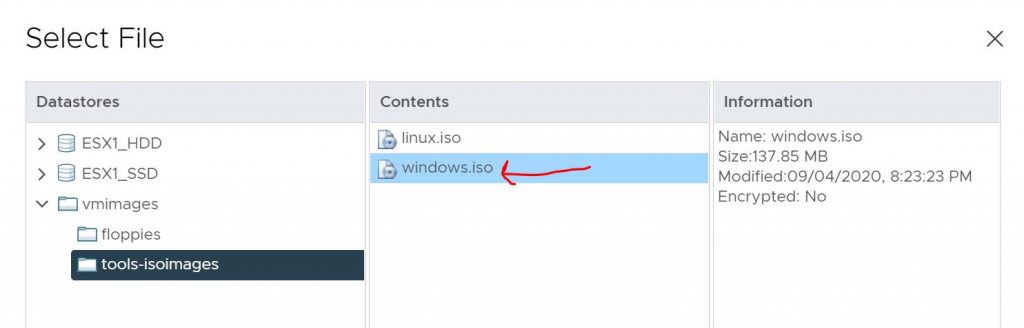
This works! you can now update VMware Tools from inside the Windows guest OS.
Actually, if you mount the ISO manually on the VM you can also upgrade the Tools packages from VMware interface.

I have not been able to find the root cause for this issue, so just consider this as a workaround – feel free to comment below 🙂
Hello, It didnt work at me. I had to download a new Tools from VMware and manually mount.
I have encountered this issue and VMware support referred me to this very article saying it was a known issue. Thought you might want to know.
Thank you for letting me know 🙂
Go to advanced parameter of the virtual machine. Check the following parameter
isolation.tools.autoInstall.disable = TRUE
If the setting value is TRUE, change it to FALSE as given below
isolation.tools.autoInstall.disable = FALSE