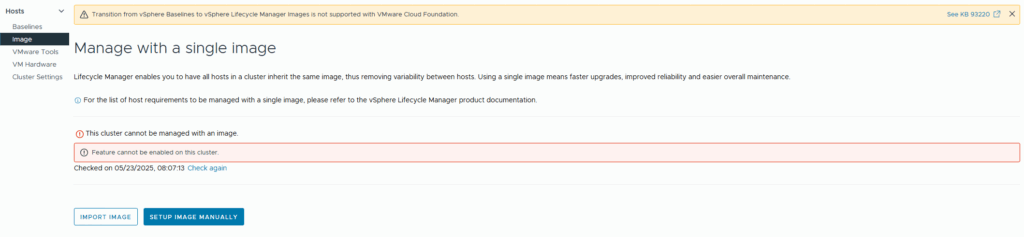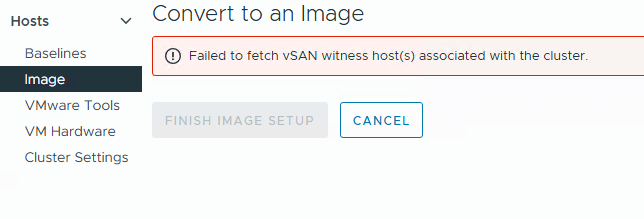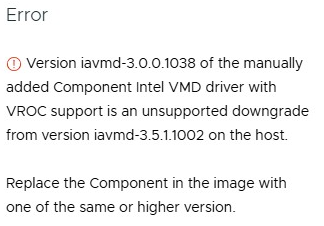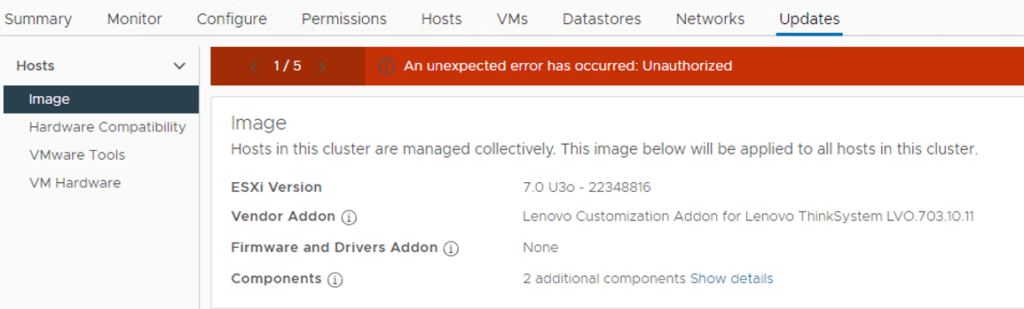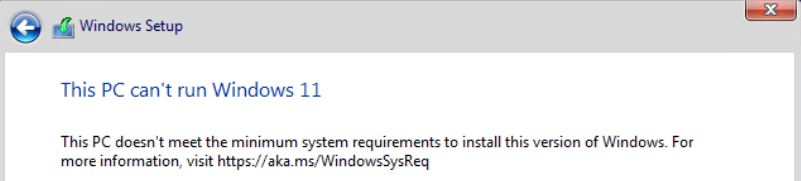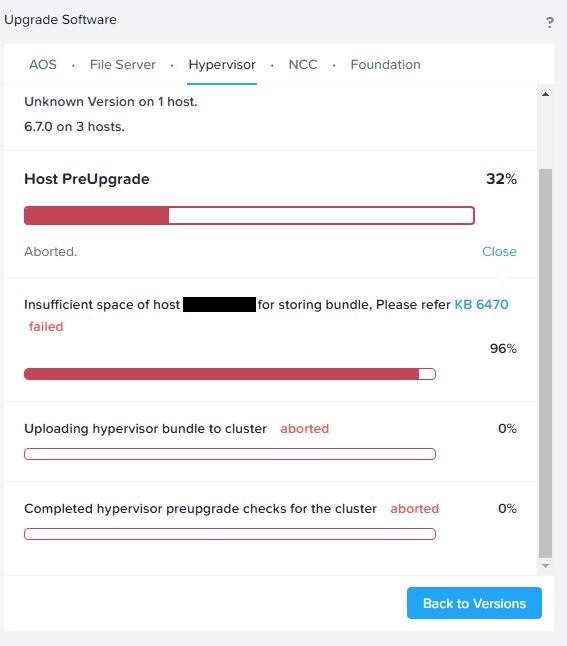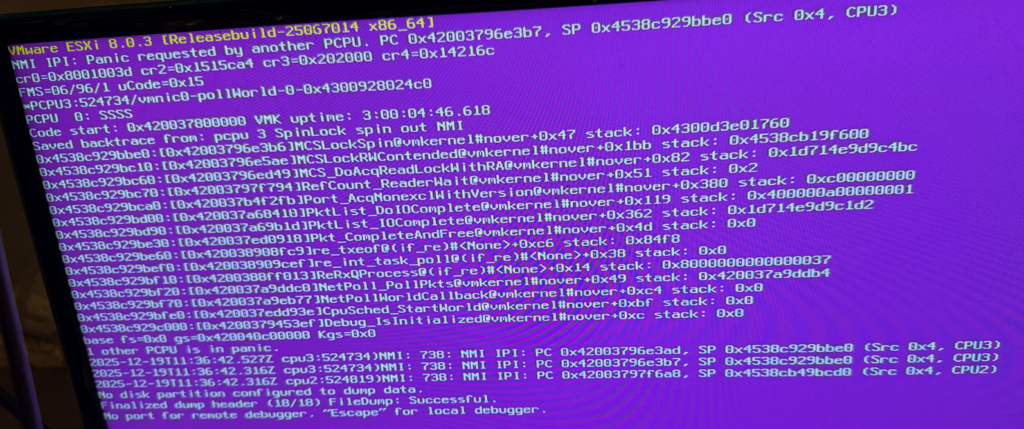
I’m trying to figure out why my Maxtang NUC is experiencing a PSOD every 3–4 days after I started using the Realtek driver fling (there are no PSODs when using the USB fling).
Realtek driver:
VMware-Re-Driver_1.101.00-5vmw.800.1.0.20613240.zip
Does anyone have any clues? If so, please reply in the comments section 🙂