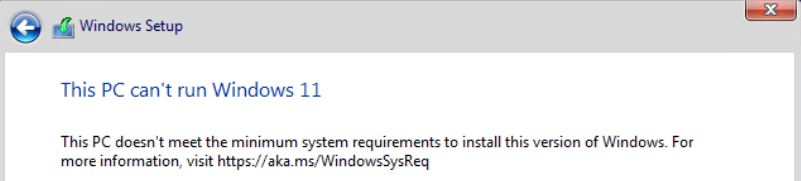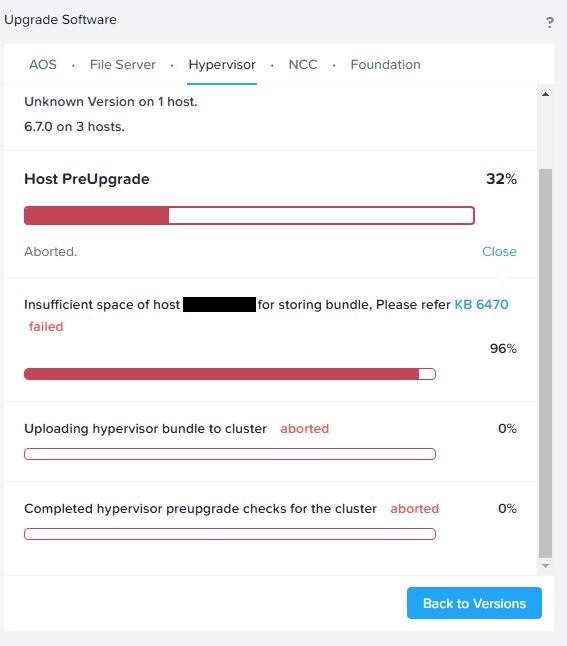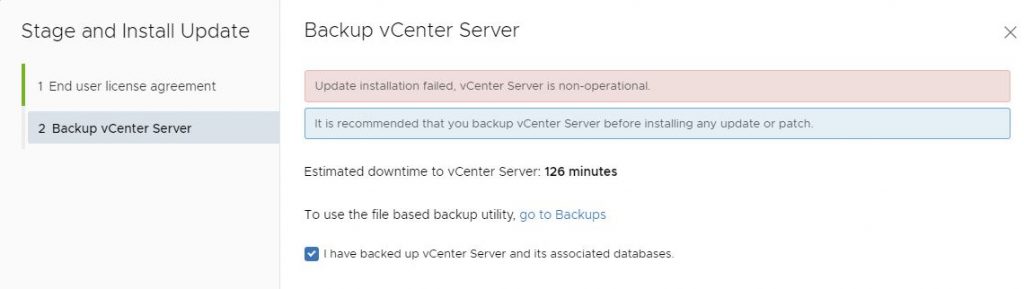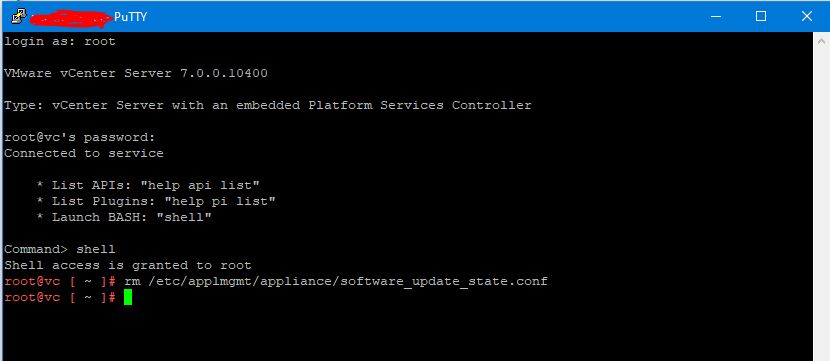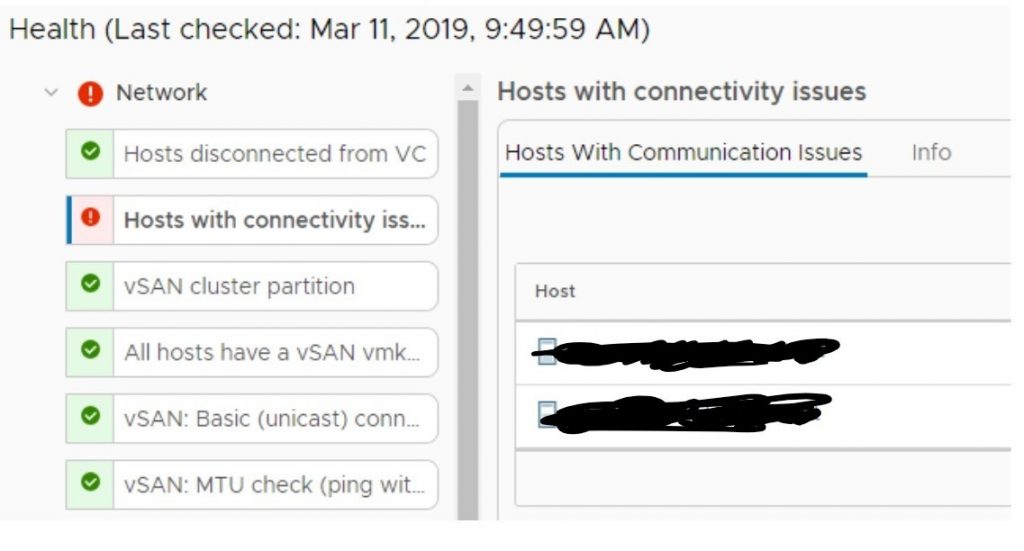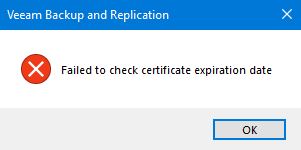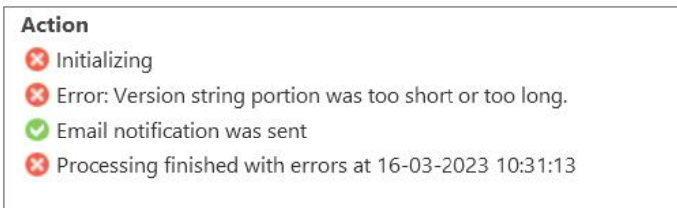
If you see the above error when your “Veeam Agent Backup” jobs try to run, then you need to make a change to your Veeam database (on the Veeam server).
This is perfectly mentioned in this KB4421 – but if you are using Microsoft SQL (embedded with Veeam) and have no SQL management studio installed – here is a quick guide on how to fix the above problem – just using OSQL.exe (included with SQL embedded)
Locate the OSQL.EXE executable – I found it here: “C:\Program Files\Microsoft SQL Server\110\Tools\Binn”
Using command prompt (cmd.exe) run the executable with:
osql.exe -E -S <SERVERNAME>\<DATABASE>Replace SERVERNAME and the database name (ex. “osql.exe -E -SVEEAMBACKUP\VEEAMSQL2012”). When OSQL prompt is ready for input type the following:
use VeeamBackup;
go
update dbo.[Backup.Model.EpHosts] set os_version='0.0' where os_version=''
go
exitThat should be it – try to run your “Veeam Agent Backups” again!