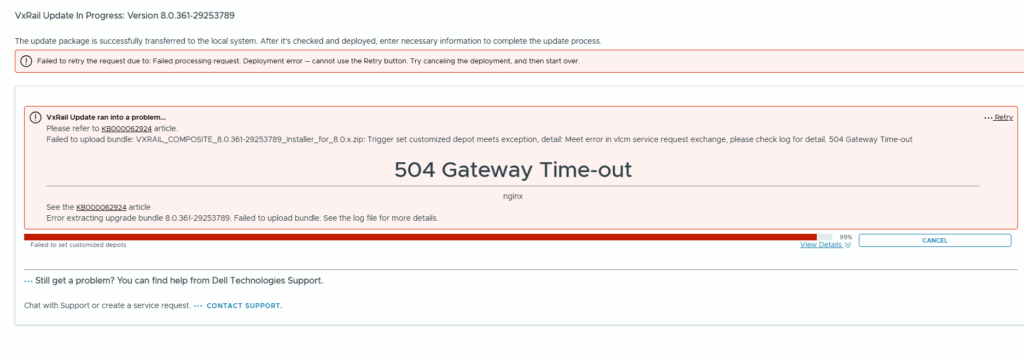
If you encounter a 504 Gateway Timeout error at 99% of the installation prerequisites, the issue may not actually be with VxRail itself. Instead, check the vCenter server task list and look for the vLCM task “Sync updates”
Continue reading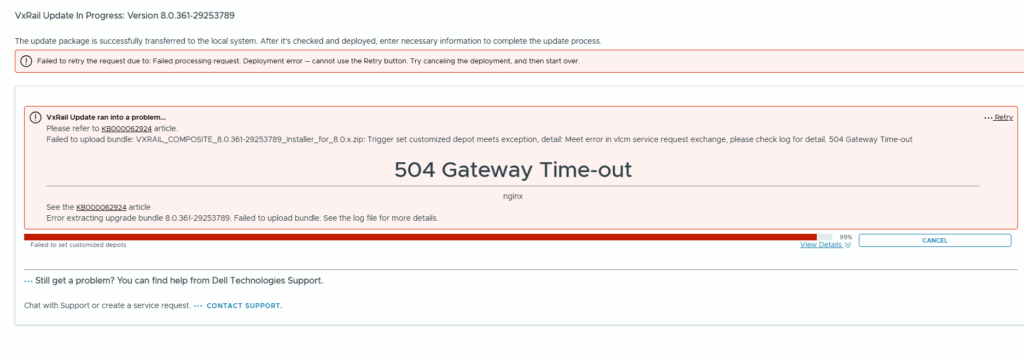
If you encounter a 504 Gateway Timeout error at 99% of the installation prerequisites, the issue may not actually be with VxRail itself. Instead, check the vCenter server task list and look for the vLCM task “Sync updates”
Continue reading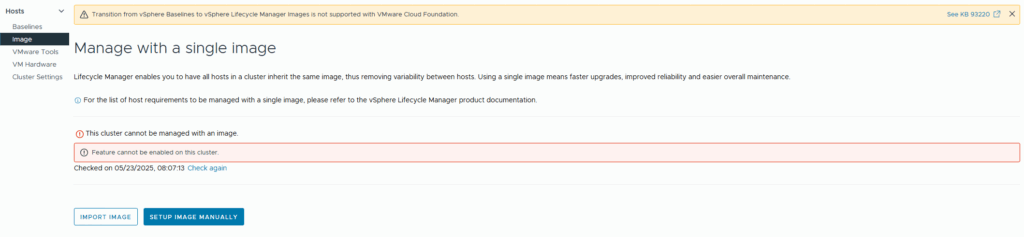
I recently encountered an error in VMware vLCM: “Feature cannot be enabled on this cluster”. This was followed by another message: “Failed to fetch vSAN witness host associated with the cluster.”
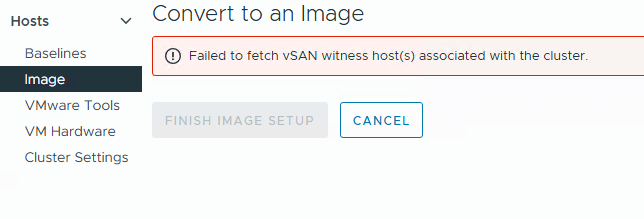
If you encounter the error mentioned above while using VMware vLCM in conjunction with the “HPE OneView for vCenter Plugin,” there is a high likelihood that you can resolve the issue by executing a specific command directly on the ESXi host. To do this, you will need to access the ESXi shell or SSH into the host:
sut -set mode=AutoDeploy
This command sets the mode to “Auto Deploy,” which is essential for ensuring proper functionality with VMware vLCM and the HPE OneView integration.
To verify the current mode of your ESXi host, you can retrieve this information by executing the following command:
sut -exportconfig
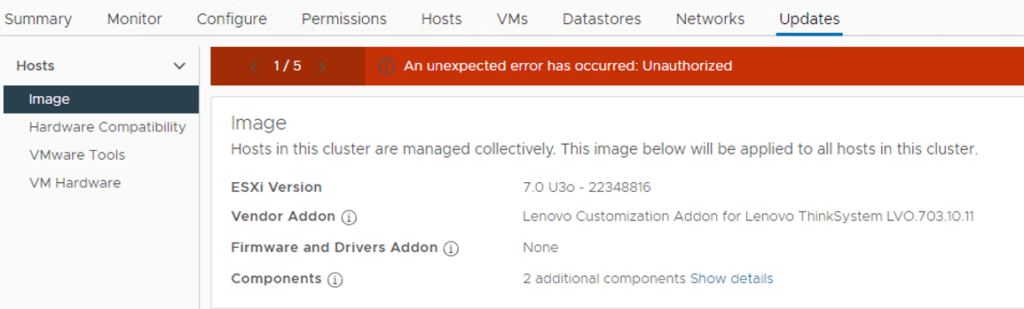
I recently encountered the above error in VMware vLCM while working in a multi-site vCenter environment. The issue was initially identified by a site administrator who had full administrative rights over the datacenter object they managed.
The root cause of this issue lies in the site administrators restricted access. Although they had full permissions for their respective datacenter, they lacked global administrative privileges across the entire vCenter. For vLCM to function correctly, broader access rights are required.
After investigating the vCenter roles and permissions, I was able to identify the minimal privileges needed to resolve the issue without granting excessive access.
The solution:
Continue reading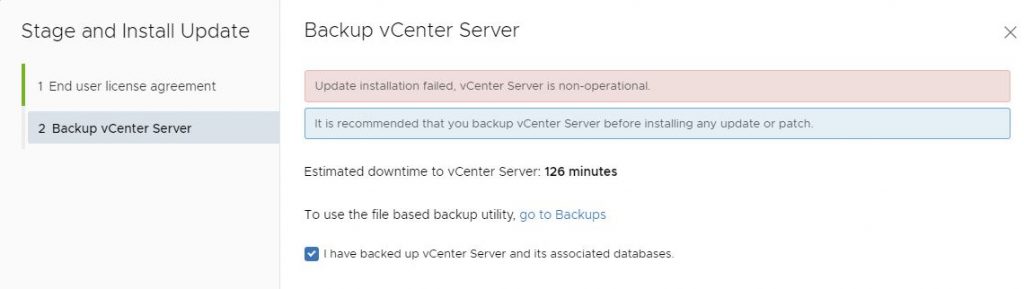
I recently ran in to this error upgrading my homelab vCenter from 7.0.0.10400 to 7.0.10600:
vCenter: update installation failed, vCenter Server is non-operational
Luckily, the fix was easy – all I needed to do was to delete the file “/etc/applmgmt/appliance/software_update_state.conf”
So you just need to SSH to your vCenter and execute this command:
rm /etc/applmgmt/appliance/software_update_state.conf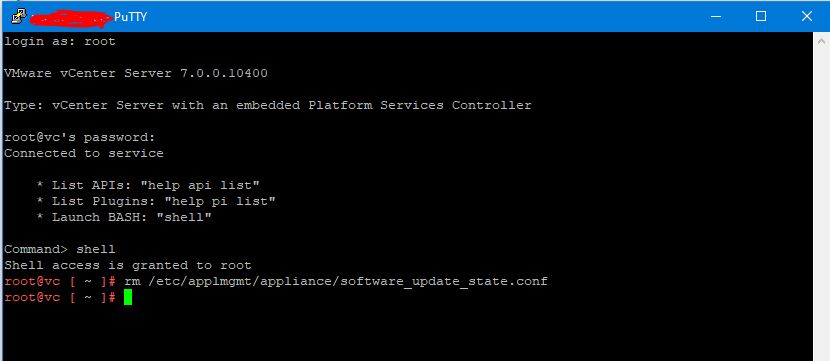

A few days ago, I decided to update my vCenter server to version 6.7 U2c – normally this is an easy task with the update section in the VAMI interface. But this time I just encountered this error message when I tried to search for the update:
Continue readingError in method invocation ({‘default_message’: ‘Manifest verification failed’, ‘id’: ‘com.vmware.appliance.update.manifest_verification_failed’, ‘args’: []}, ‘Verification Failure\n’, ”)
I’ve just seen this in the release notes for VMware vCenter Server Appliance 6.7 Update 1b:
Removing a virtual machine folder from the inventory by using the vSphere Client might delete all virtual machines
In the vSphere Client, if you right-click on a folder and select Remove from Inventory from the drop-down menu, the action might delete all virtual machines in that folder from the disk and underlying datastore, and cause data loss.This issue is resolved in this release.
I’ve just checked this in my lab on the 6.7 U1b release – when I delete a VMfolder with a VM inside – the VM gets removed from inventory but not deleted on the datastore!
If I delete a VMfolder containing a VM, in vCenter 6.5 the VM gets deleted in the datastore!
Be careful when deleting virtual machine folders!
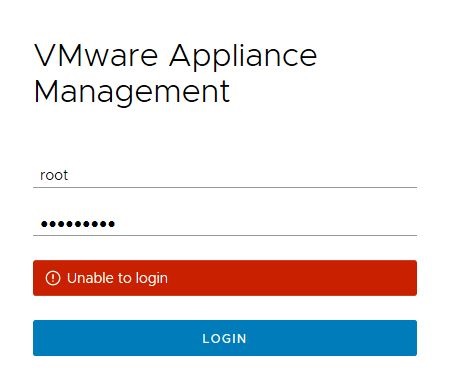
This morning I faced a strange issue in my vSphere Lab when a wanted to login to VAMI interface – of course to install the newly released “vSphere 6.7 U1” update.
I opened the VAMI URL for my Platform service controller (PSC): https://<FQDN>:5480 and typed in my root credentials as a normally would. However, the only thing that showed on the screen was a message saying: “Unable to login”.
After this I tried to type in my password multiple times to make sure that I was actually typing in the correct one, but still, I just got the same error message.
I recently wanted to make sure that my lab environment was on the latest VCSA version (Platform Service Controller and vCenter) so I went to the VAMI interface on my PSC and quickly discovered that there were no updates – that’s was strange because my PSC was at build 8217866 (build 6.7.0.10000) and according to the vSphere version list KB2143838 there has been released some newer versions Continue reading